Standard description
To create a new standard description we have to select "Descriptions" from Configuration drop down menu.

Create Form
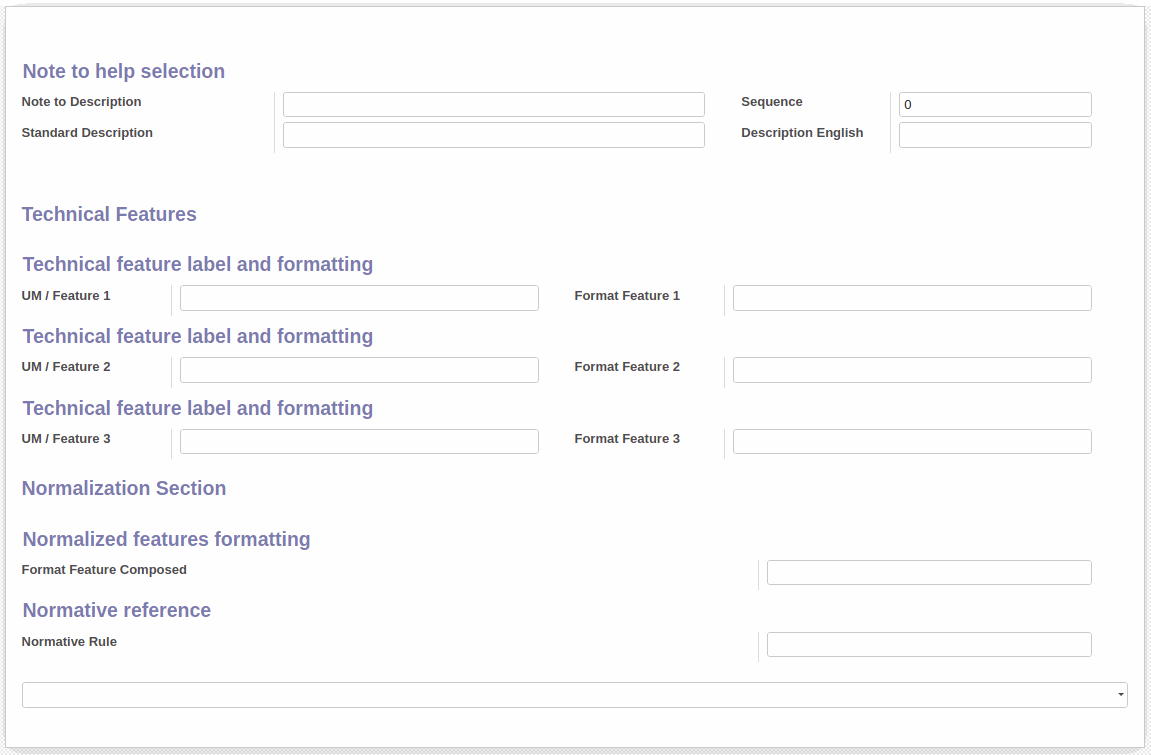
- Note to Description: The name of this standard description
- Standard Description: The base description value. When selecting this standard description the value of Standard Description field will be copied to component “Description” field
- UM / Feature 1: The label of the first feature
- Format Feature 1: The value of the first feature
- UM / Feature 2: The label of the second feature
- Format Feature 2: The value of the second feature
- UM / Feature 3: The label of the third feature
- Format Feature 3: The value of the third feature
- Format Feature Composed: Defines the final description formatting
- Normative Rule: The text placed here will be added at the end of component description
Format Features:
Each %s will be replaced with the corrisponding value once the component description will be created.
%s = no label, only value
%s %s = label and value
%s_%s = label_value
%s / %s = label / value
Example of standard description:
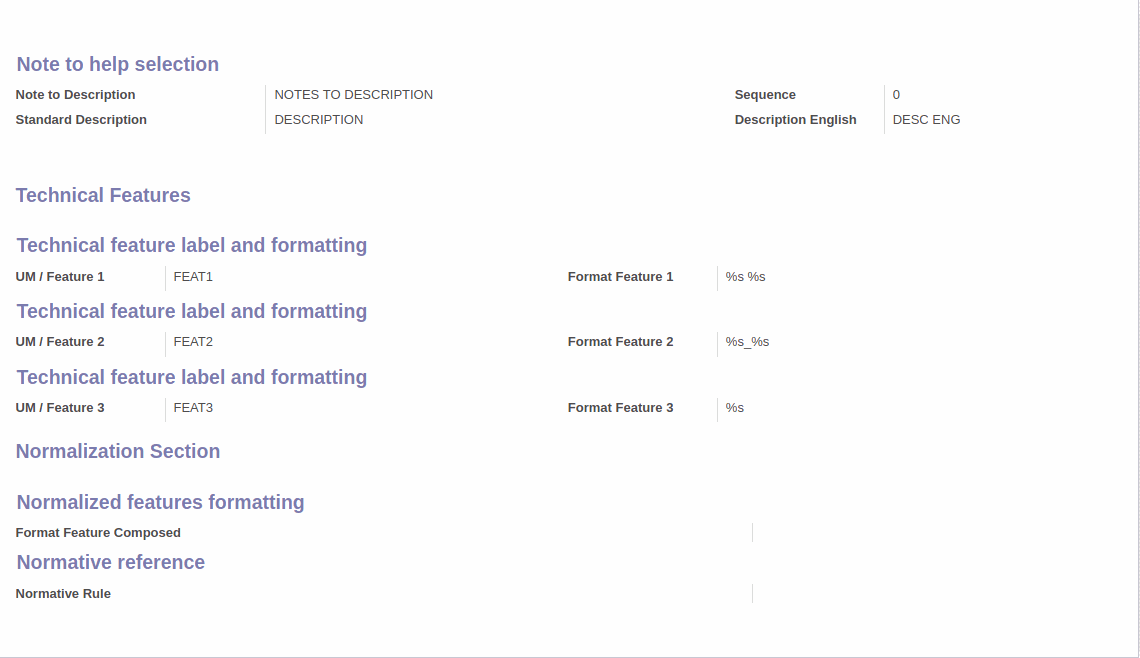
Now when creating a new component we can select this standard description:


Format Feature 1 was set to %s %s, so the final description is DESCRIPTION FEAT1 10

Format Feature 2 was set to %s_%s, so the final description is DESCRIPTION FEAT1 10 FEAT2_20

Format Feature 3 was set to %s, so the final description is DESCRIPTION FEAT1 10 FEAT2_20 50
For a more complex description we can use Normalized features formatting, where the component description will be Standard Description + Format Feature Composed. Each %s in the Format Feature Composed will be replaced with Format Feature 1/2/3.
If Normative Rule is defined, it will be added at the end of the description.
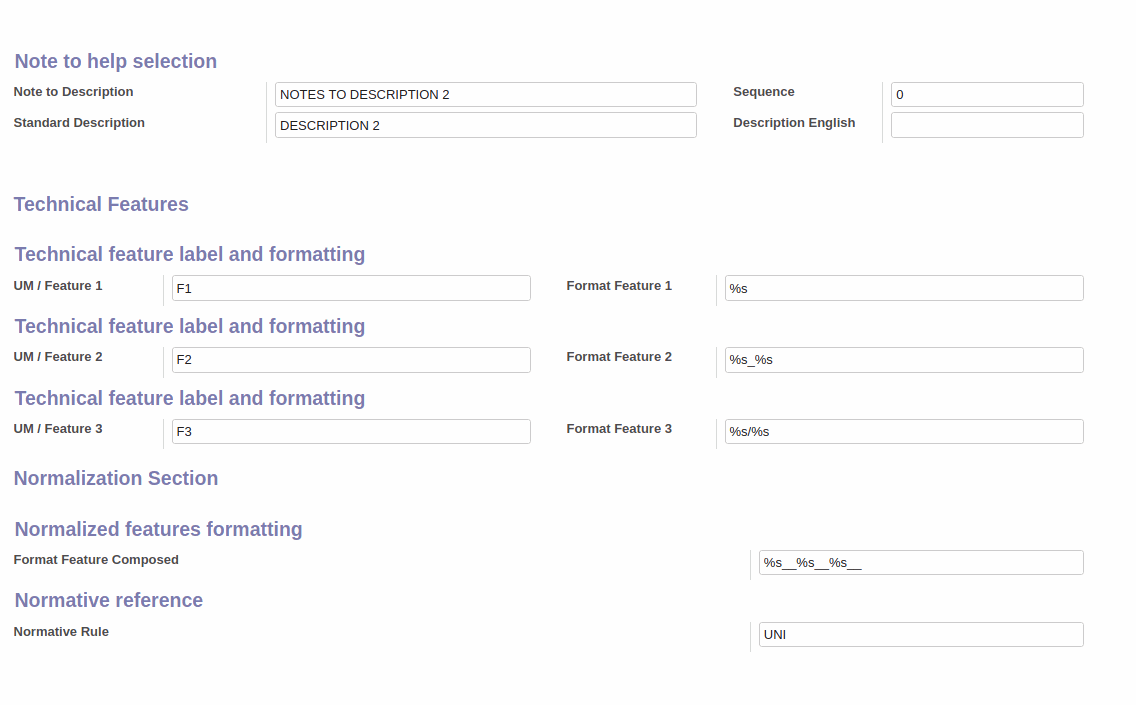
So when creating a new component with this standard description and the values below...

The final description will be DESCRIPTION 2 10__F2_20__F3/30__UNI

Leave a comment
You must be logged in to post a comment.